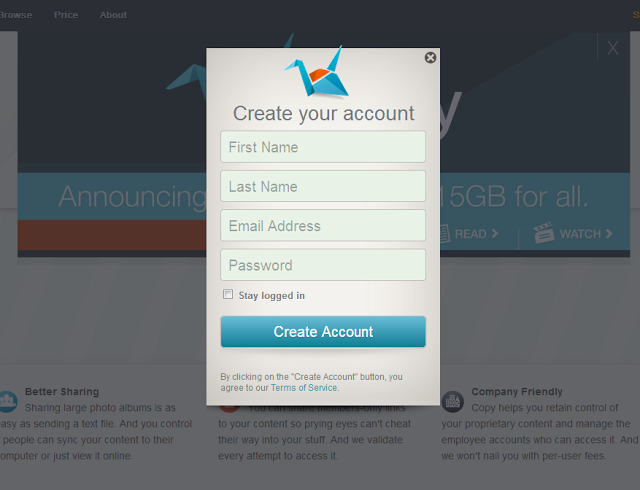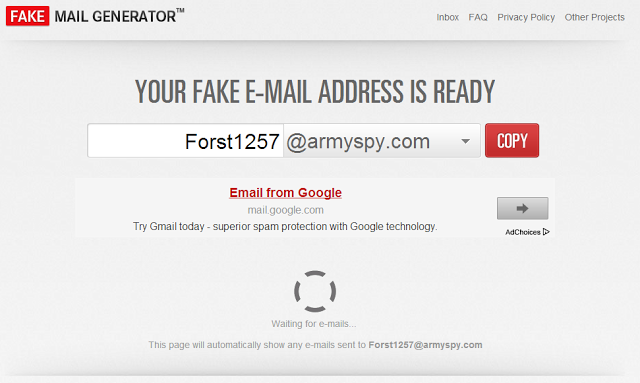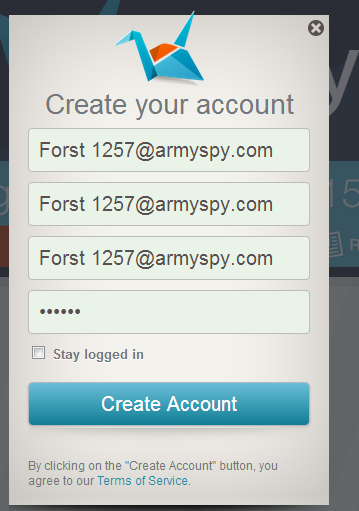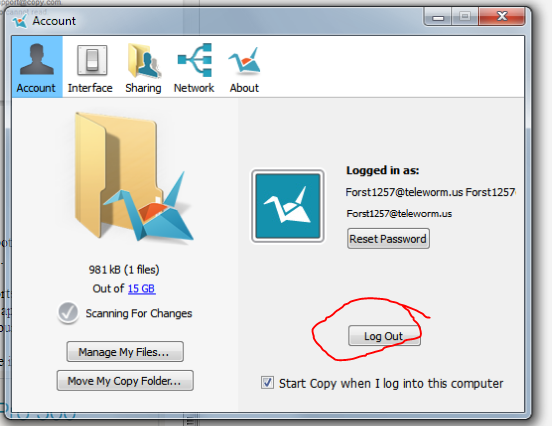The US Site for MyProtein is now shipping to Canada for free with orders over $150 and only $10 shipping on orders under $150. They have been very popular in the UK and are now making their way to North America. Reviews are really good and the prices can’t be beat. (If you buy the 11lb Impact Whey Bag, it works out to be around $0.01/gram. (Check out reviews on BodyBuilding.com).
Current coupon codes for October are:
25% off Chocolate Smooth – CHOCO25
20% off Everything – JC20
Remember to use the EXTRA 10% off stack-able with above coupons if you use a referral code (Referral Code MP27526458) when creating an account.
Impact Whey 82% protein
Prices:
2.2lb $26.99 -20% = $21.59 ($9.81/lb) USD
5.5lb $54.99 -20% = $43.99 ($8.00/lb) USD
11lb $89.99 – 20% = $71.99 ($6.54/lb) USD

Flavours:
Apple Crumble and Custard
Banana
Banoffee
Chocolate Caramel
Chocolate Coconut
Chocolate Mint
Chocolate Nut
Chocolate Smooth
Cinnamon Roll
Cookies and Cream
English Toffee
Lemon Cheesecake
Mocha
Raspberry
Rhubarb and Custard
Sticky Toffee Pudding
Strawberry Cream
Strawberry Jam Roly Poly
Summer Fruits
Toffee
Unflavoured
Vanilla
Vanilla Raspberry
Iso Whey 90% protein
Prices:
2.2lb $29.99 -20% = $23.92 ($10.91/lb) USD
5.5lb $62.99 -20% = $50.39 ($9.16/lb) USD
Flavours:
Banana
Chocolate Smooth
Raspberry
Strawberry Cream
Vanilla
Your sure bet flavours are chocolate smooth and strawberry cream, both get rated very well.
They use USPS/Canada Post to ship. After ordering you will get an email that states it was shipped with pdmintl, but if you contact their customer support they can give you the correct tracking number.
Enjoy!
Impact Whey Protein Review
 I discovered Impact Whey Protein 6 years ago as a penniless student, and I’ve never looked at another brand of whey protein since.
I discovered Impact Whey Protein 6 years ago as a penniless student, and I’ve never looked at another brand of whey protein since.
Quite simply, if you want good quality protein for an exceptional price, then this product is an absolute beast.
Product Overview
Impact Whey Protein is a protein powder comprising premium quality whey protein concentrate.
Whey is a fast-digesting form of protein, which makes it an ideal supplement for post and pre-workout meals.
Obviously, you’re best off liquidising it with milk or water for convenience; however, if you’re feeling especially cuntish, why not snort it in lines à la Frank Yang?
The supplement delivers an impressive 82g of protein per 100g, boasts a nice mix of amino acids, and is available in bags of 1kg, 2.5kg and 5kg.
Buy Impact Whey Protein
Save yourself some cash and get your bulk whey protein online from Myprotein.com – you won’t regret it.
On a side note, Myprotein provide a very speedy service.
I’ve never had to wait more than 3 days for a delivery. Lovely stuff!
If you’ve tried this product, leave us your own Impact Whey Protein review in the comments below.
Value for Money
Coming in at CAD $64 for 5kg – that’s CAD $0.01/gram – Impact Whey Protein is simply miles ahead of the competition when it comes to value for money.
There is also the option to save some more money by buying multiple bags – but the 5kg bag lasts a long, long time.