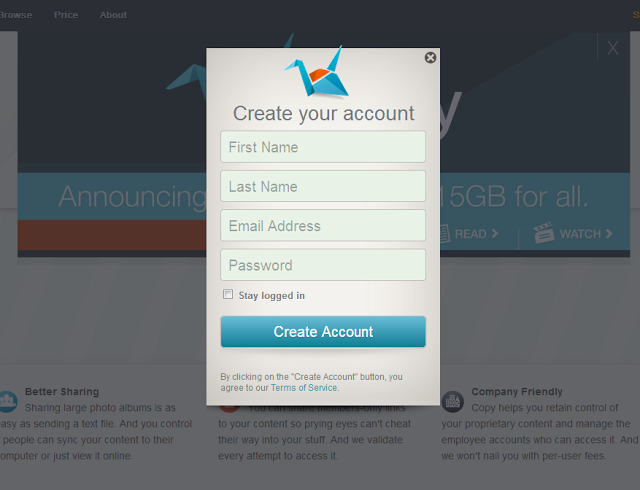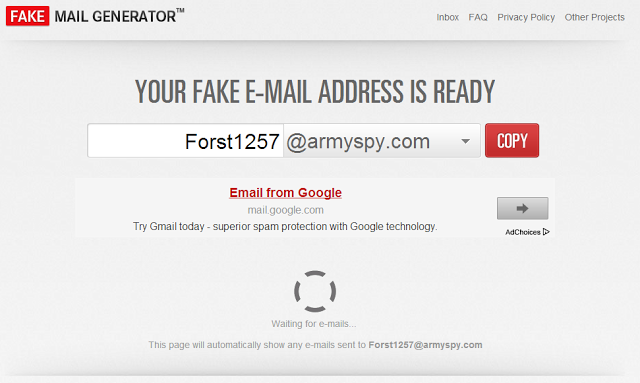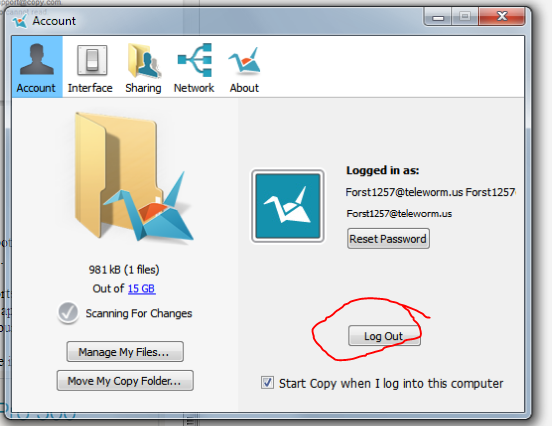Barracuda Networks has upped the amount of base storage on its free Copy.com service from 5GB to 15GB and a whopping 5GB additional storage per referral. Currently there is no limit to the amount of extra space you can obtain from referrals, with some users already accumulating over 2TB of storage. According to Copy, the 5GB/referral is a limited time opportunity to rack up huge amounts of extra free storage while they build the initial buzz around Copy.
I don’t know how long this promotion will be around, but I will share some secrets with you on how to max out your referrals and storage space easily (without pestering your friends and family).
PoweredByPho’s Guide to Maximizing Earned Referral Space
Step 1. Sign-up and Installation
- In order for this guide to work, you will need to sign-up on a REAL e-mail account and install Copy.
- You can gain an extra 5GB for signing up by using ANY referral link, but here is mine if you like my guide/blog and help us both out: https://copy.com?r=x7dbq7
- After clicking on the referral link, the below should appear for you to sign up. It is important that you use a valid e-mail address, as this is will be the account that you will earn GB referrals from.
- Enter your information and hit “Create Account”.
- After hitting create account, the following page should appear:
- Hit “Install…” button and it should download an Copy exe (if it doesn’t, disable your adblocker extension).
- Run the Copy.exe and follow the installation instructions to install the Copy program onto your device/PC.
- While this is installing, you should activate your account through your e-mail address (step 1, point 6).
- After installing, you should run the Copy application (if it doesn’t automatically start). The following window should appear:
- Access your e-mail account, and validate the e-mail address by clicking the highlighted words. A picture below is an example of an e-mail I used for demo purposes.

Voila! Now you have an activated account with 20GB of free storage. You can connect your twitter and tweet to gain an extra 2GB of space, giving you 22GB total storage for free!
But I know most of you are here to maximize your free storage (over 1TB or more). So follow step number 2 below, this is where the fun begins!
Step 2. Creating “Fake” Referrals
We are now going to create some fake referrals to boost your free storage space (I’ve accumulated over 1TB of space this way, without bothering others for referrals). We are going to use a fake email generator to validate new accounts (only way to obtain new referral bonus).
- Obtain your referral code by following these steps:
- Login to your Copy account using your e-mail address and password above. Click the top right Copy dragdown menu.
- The following window should appear with your
- Copy this code to a word document or write it down.
Now it is important to remember to LOG OUT.
- Next open two browser windows and set them to the following addresses:
- Browser Window 1 (BW1): Your referral link from above. (e.g. https://copy.com?r=x7dbq7.)
- Browser Window 2 (BW2): http://www.fakemailgenerator.com/
- You will now use a fake email generated in BW2 to enter int BW 1.
- Click the @armyspy.com drag down, and make sure the domain is @armyspy.com or @teleworm.us.
- Click the big red COPY button to copy the fake email generated in BW2.
- (In this case, Forst 1257@armyspy.com).
- Paste the email into BW1 and make up a fake password (I use 111111, for simplicity sake as you need a 6 digit password).
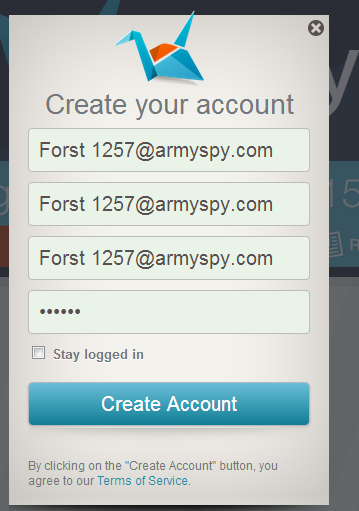 Click Create Account
Click Create Account- You should get the following verification email:
- Go back to BW2, and you should see the following message on http://www.fakemailgenerator.com/
- Right click the Copy icon in your system tray (bottom right of windows) and click preferences for the following window:
- Click log out, and the following screen will appear again, prompting you to login:
- Enter your fake e-mail address from above and password to log into Copy through the application or program on your device or PC. Click next on the following two windows
And VOILA, check your main account again – you will have obtained a 5GB referral. RINSE AND REPEAT for unlimited GB referral space, this will work with unlimited amounts of e-mail accounts. By logging into the application through an app on your device or program on your computer, Copy thinks that you have installed the application.
If you get an error that says please install on a unique device, just reset your IP address (lots of other guides out there on changing IP address).
Conclusion:
Hope everyone enjoys the guide, please like, rate, tweet and subscribe if this was helpful! Please leave comments if there is somewhere in the guide that requires clarification.
Also, please support Copy.com if you don’t mind paying for storage. Free storage is sweet, but if Copy.com makes money, hopefully better extras are provided to us at no cost (such as encryption).
Below are are the pricing options for paid plans, which are very reasonable if you are willing to pay: